If you’re getting the “Not enough free disk space” error while trying to update Ubuntu – that doesn’t mean your hard drive is full, but rather one of Linux’s partitions (namely /boot). It’s getting clogged every time you update your software (it stores unneeded Linux headers, apt cache, thumbnail and Chrome’s cache). The best (graphical) way to fix this issue is to install “Ubuntu Cleaner” app. To do this open the terminal and run the following commands:
After that search the dash for “Ubuntu tweak“.
Once open, go to “Janitor” tab, select “Apps“, “Personal” and “System” check boxes and click “clean” button.
That’s it! Now run “Software Updater” again.
Note: you might have to repeat cleaning from time to time.
You can also run the following commands:
- To get rid of the no-longer required packages:
- $ sudo apt-get autoremove
- To check and clean up the APT cache:
- $ sudo du -sh /var/cache/apt
- $ sudo apt-get autoclean
- To check and clear the systemd journal logs:
- $ journalctl –disk-usage
- $ sudo journalctl –vacuum-time=3d
- To check and remove older versions of Snap applications:
- $ du -h /var/lib/snapd/snaps
- Create a shell script, give it execute permission and run it
-
#!/bin/bash # Removes old revisions of snaps # CLOSE ALL SNAPS BEFORE RUNNING THIS set -eu snap list --all | awk '/disabled/{print $1, $3}' | while read snapname revision; do snap remove "$snapname" --revision="$revision" done
-
- To check and clean the thumbnail cache:
- $ du -sh ~/.cache/thumbnails
- $ sudo rm -rf ~/.cache/thumbnails
- To remove old kernels
- $ sudo apt-get autoremove –purge
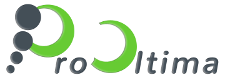
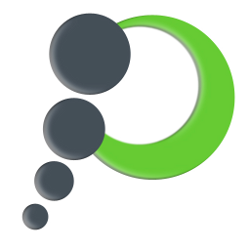
Leave A Comment
You must be logged in to post a comment.